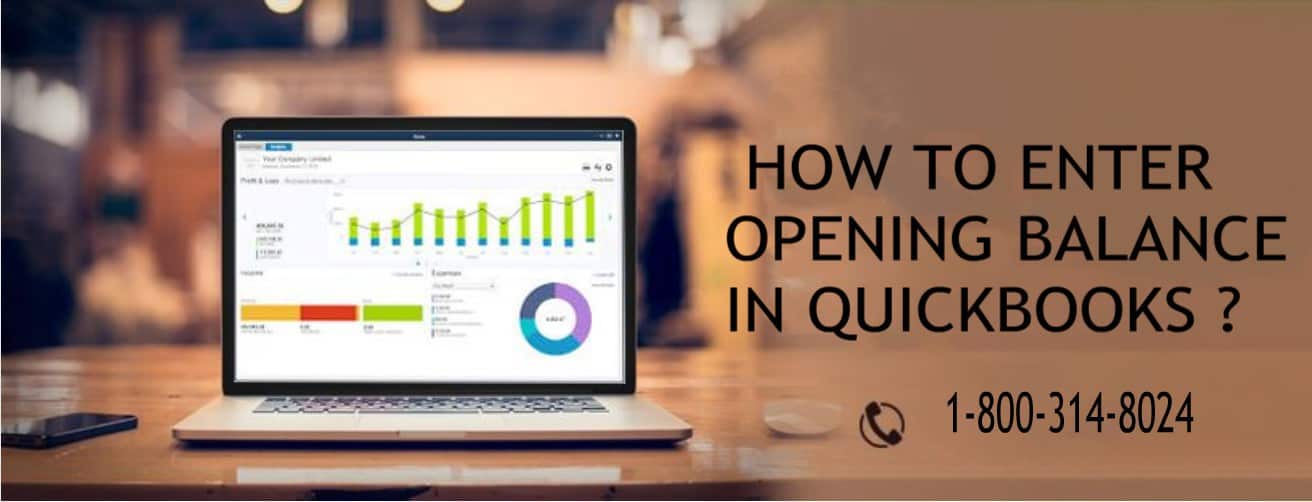Before we start, I want to tell you that Opening Balance is an amount of money in a company’s a/c at the beginning of the new fiscal year. Or we can say that it is the first entry in the books of a/c either when a company is first going to start its a/cs or after a year-end.Here, in this blog, we shall discuss the recording and editing of opening balances.Guys, if you don’t have enough time to perform it on your own,get help from our tech geeks.Toll-free (1-800-314-8024) can be used for this purpose.
Points to consider:
1. We suggest you consult accounting professional before you enter opening balance. To get more details in this regard, press F1 key from your keyboard or tap ‘Should I enter an opening balance’ link at the time of setting up a/c, customers, or vendors in Qb.
2. Keep in mind that if you didn’t have a balance before your QB start date, you need not enter an opening balance.
3. When you begin a new company file with a start date later than actual company, you can enter Opening Balances by using one or more GJE that you create from B/S (Balance Sheet) of the previous year.Keep the given points in mind, if you use journal entries to record opening balances:
- To insert balances from the start of the year, you are recommended to enter previous year’s retained earnings rather than passing entries for each individual a/cs ( income, expense, and cost of goods sold).
- You are allowed to enter only one account receivable or accounts payable transaction per journal entry. Thus,there is a need to record multiple journal entries to load balances for these a/cs.
- Enter vendor or customer name in ‘Name’ column of journal entries to accounts payable, accounts receivable,and sales tax payable.
- Make use of inventory adjustment screen to set value and quantity of inventory. You are not supposed to enter Inventory Asset balance through a journal entry.
Here’s how you can create Opening Balance in Qb:
1. Go to List menu, tap ‘Charts of Accounts’ in Quickbook.
2. Now, double-check your balance before you enter it. Just see the ending balance for the accounting year. After then,deduct any outstanding checks.
3. Next, you need to insert the start of your calendar.
4. Leave the fields named ‘Number’ and ‘Payee’ as blank and scroll down to ‘Opening Account balance’ field.
5. In this step, again you need to insert opening balance. Next, double-check the entry.
6. Highlight Account type field in order to open the drop-down menu. From there, pick ‘Opening balance Equity’.
7. Last, press ‘Record’ button. Doing so, your entry will be finalized and a new opening balance for your a/c will be created.
How one can Enter Opening Balance in QB ?
- Tap ‘Chart of Accounts’ from Company menu.
- In Chart of Accounts window, right-click anywhere and then hit ‘New’ option.
- Next, select Bank or Credit Card for the Account Type.
- After then, do this in Add New Account screen:
! Fill required column.
! Snap ‘Enter Opening Balance’ button.
You will find Enter Opening Balance button even you haven’t made any transaction after setting up of a/c. Once you entered the transactions, you will see the Change Opening Balance button instead.
! Before your QB Start Date, provide Ending Balance and Ending Date from the last bank statement you received.
! Next, press Ok.
- Afterwards, go for a Save & Close option.
Friends, please remember that if you got O/S (outstanding) transactions on credit card or in a bank,then account them for accurate future reconciliation. Go with beneath steps after entering opening balance:
1. First, take ending balance from the last bank statement and:
a) Increase the amount by any outstanding checks.
b) Decrease the amount by any outstanding deposits.
2. Next, pass a journal entry by debiting bank or credit card a/c and crediting opening balance equity.
a) From Company menu, tap ‘Make General Journal Entries’.
b) Next, set the date and provide the number for the journal entry.
c) After this, from the Account column pick bank or credit card a/c and in a Debit column, please mention the amount calculated in 2nd step.
d) On the next line, snap Account and from the drop-down, go for Opening Balance Equity. In the Credit column, you have to mention the amount calculated in the 2nd step.
3. Now, enter outstanding transactions by creating checks or deposits using Opening Balance Equity as expense/income account. These transactions will become present for reconciliation without affecting last year balance sheet.
4. At last, reconcile this opening balance journal entry for each a/c via a process called ‘mini reconciliation’.
* Other Balance Sheet accounts:-
Guys, be cautious when you enter the opening balance for a Fixed Asset, Equity, Long-term Liability, Other Asset, Other Current Asset and Other Current Liability a/c. We have the reason for this. As there are chances to create double accounting entry. You must also know that Accounts Receivable and Accounts Payable opening
balances are treated differently in this QB software.
Through the Chart of Accounts:
- First of all, from Company menu pick Chart of Accounts.
- Next, in Chart of Accounts window, right-click anyplace. After this, tap New.
- Pick suitable Account Type.
- Now, on Add New Account screen:
a) Fill out all required columns.
b) Snap Enter Opening Balance button.
c) Now, mention the amount of opening balance and the date.
NOTE: Use the date before your QB start date.
d) Hit OK.
- Tap Save & Close option.
Through the Register:
In case, you already have transactions in a/c then to insert opening balance
move to the account register.
- First, select Chart of Accounts from Company menu.
- Next, go for a/c for which you want to enter opening balance. Then, from Edit drop-down list,choose Use Register.
- After this, complete the fields for the new transaction as provided below:
! Date: Date of opening balance.
! Number/Type: Leave it empty.
! Payee: (Optional) Type Opening Balance.
! Account: Choose Opening Bal Equity.
! Payment or Deposit: Record opening balance amount in Deposit field (in case, it’s positive), or in Payment field (in case, it’s negative).
- Next, tap Record.
Income and Expense Accounts: Please note that there is no option to enter the opening balance for these accounts. As these accounts balance comes from transactions you record like checks, bills or invoices.
How to Edit opening balance ?
Bank, credit card and other balance sheets a/cs:-
- In the beginning, from the Lists menu, tap Chart of Accounts.
- Next, Double click the a/c with an opening balance that you want to edit.
- After then, in Account register, look for opening balance transaction. It is usually the first transaction and contains Opening Balance Equity in Account field.
- Now, edit amount and date (if required).
- At last, snap ‘Record’ in order to save the changes.
Income or expense accounts:-
- First, choose Chart of Accounts from the Lists menu,
- Next, double-click the expense or income a/c you wish to edit.
- Now, in Account QuickReport, modify the date to your start date. From the drop-down, go for ‘All in the Dates’,if you are not confirm about Start-date. After this, find the report for correct transactions. It is generally among your first transactions.
- Here in this step, quick zoom the transaction by taking the mouse over a transaction until you see a magnifying glass. Then double-click it.
- Make necessary modifications. If the changes made an affect journal entry, keep in mind that a General Journal Entry transaction wants total debits equal to total credits.
- At last, hit OK.
I m sure you understand what we wanted to say. If not and need any kind of help, just ask our team.In fact, it’s the best option to go for whenever you are in the state of confusion and not able to decide anything. Have a chat with our professionals, I’m sure they will guide you towards the right path.Avoid any kind of stress, just speak to them and make you are working a hassle-free one.